If you’re facing issues with SVG gradients not working, it can be frustrating. But don’t worry, there are steps you can take to troubleshoot and fix these problems. In this guide, we’ll explore common issues with SVG gradients and provide solutions to help you resolve any gradient-related problems.

Key Takeaways:
- SVG gradients can sometimes fail to work due to CSS code application issues or errors in the SVG markup.
- Conflicts can occur when there are duplicate gradient IDs or if the SVG markup contains unclosed paths.
- Testing your SVGs in different browsers is crucial to ensure compatibility and proper display of gradients.
- Following best practices, such as using unique gradient IDs and clean SVG markup, can prevent gradient issues.
- By understanding the different types of SVG gradients and troubleshooting techniques, you can resolve gradient problems effectively.
Understanding SVG Gradients
SVG gradients are a powerful tool for adding depth and visual interest to your SVG images. By understanding how SVG gradients work, you can create stunning effects that enhance the overall design of your graphics.
There are two types of SVG gradients: linear gradients and radial gradients. Linear gradients change along a straight line, while radial gradients radiate out from a central point. To use gradients in SVG, you need to define them separately from where they are used. This is done by using the element or the element within the section of your SVG file. These elements help promote reusability and allow other elements to reference the gradients using their unique ID attributes.
When working with linear gradients, you can control the orientation, size, and appearance of the gradient by using attributes such as x1, y1, x2, y2, and spreadMethod. These attributes define the start and end points of the gradient line and allow you to adjust its appearance to suit your design needs. On the other hand, radial gradients offer control over the center point, focal point, size, and spreadMethod of the gradient circle. By manipulating these attributes, you can create stunning radial effects in your SVG images.
Table: Comparison between Linear and Radial Gradients
| Linear Gradients | Radial Gradients |
|---|---|
| Change along a straight line | Radiate out from a central point |
| Controlled by x1, y1, x2, y2 attributes | Controlled by cx, cy, and r attributes |
| Size and appearance adjusted using spreadMethod | Size and appearance adjusted using spreadMethod |
Understanding SVG gradients is crucial for creating visually appealing and dynamic SVG images. With the ability to control the direction, size, and appearance of linear and radial gradients, you can add depth and dimension to your designs. By following best practices and utilizing the and elements within the section of your SVG file, you can create stunning visual effects that enhance the overall impact of your graphics.
Creating Linear Gradients in SVG
In SVG, you can create visually appealing linear gradients by utilizing the <linearGradient> element. This element allows you to define the colors and positions of gradient stops along a gradient line. To get started, you need to include the <linearGradient> element within the <defs> section of your SVG file.
Defining Gradient Stops
Inside the <linearGradient> element, you can use <stop> elements to specify the colors and positions of the gradient stops. Each <stop> element represents a point on the gradient line where the color changes. You can define the color using the stop-color attribute and the position using the offset attribute.
Here’s an example of how you can define two gradient stops in an SVG linear gradient:
<linearGradient id="myGradient"> <stop offset="0%" stop-color="blue" /> <stop offset="100%" stop-color="red" /> </linearGradient>
In this example, the gradient starts with a blue color at the beginning of the line (0% offset) and transitions to a red color at the end of the line (100% offset).
Controlling Gradient Orientation and Size
The orientation of the linear gradient is controlled by the x1, y1, x2, and y2 attributes of the <linearGradient> element. These attributes define the start and end points of the gradient line. By adjusting the values of these attributes, you can change the direction and angle of the gradient.
You can also control the size and appearance of the gradient by using additional attributes such as spreadMethod. The spreadMethod attribute determines how the gradient is spread beyond the defined gradient line. Common values for this attribute are pad, reflect, and repeat.
| Attribute | Description |
|---|---|
| x1, y1 | Defines the start point of the gradient line |
| x2, y2 | Defines the end point of the gradient line |
| spreadMethod | Determines how the gradient is spread beyond the defined gradient line |
By understanding these concepts and utilizing the <linearGradient> element with its attributes and <stop> elements, you can create beautiful linear gradients in your SVG images.
Creating Radial Gradients in SVG
Radial gradients in SVG allow you to create stunning visual effects by spreading colors out from a central point. To create a radial gradient, you need to use the <radialGradient> element within the <defs> section of your SVG file. Inside the <radialGradient> element, you can use <stop> elements to define the colors and positions of the gradient stops along the gradient circle.
The position and size of the gradient circle can be controlled using attributes such as the cx, cy, and r. The cx and cy attributes define the center point of the circle, while the r attribute specifies the radius of the circle. By adjusting these attributes, you can create gradients that radiate from different points and have varying sizes.
Additionally, you can customize the appearance of the radial gradient using the focal point and spreadMethod attributes. The focal point attribute allows you to move the focal point away from the center of the circle, creating asymmetrical gradient effects. The spreadMethod attribute defines how the gradient should spread beyond the defined gradient circle, allowing you to control the transition from the gradient colors to the rest of the SVG image.
| Attribute | Description |
|---|---|
| cx | The x-coordinate of the center of the gradient circle |
| cy | The y-coordinate of the center of the gradient circle |
| r | The radius of the gradient circle |
| focal point | The point within the gradient circle that determines the center of the gradient |
| spreadMethod | The method used to spread the gradient beyond the defined gradient circle |
By utilizing these attributes and experimenting with different values, you can create a wide range of stunning radial gradient effects in your SVG images. Radial gradients can add depth and visual interest to your designs, making them a powerful tool for creating captivating visual experiences.

Common Issues with SVG Gradients
When working with SVG gradients, there are several common issues that you may encounter. By understanding these issues, you can identify and resolve them more effectively. Here are some common SVG gradient problems and how to address them:
Duplicate Gradient IDs
One common issue is the presence of duplicate gradient IDs. If there are multiple instances of the SVG in the DOM, this can cause conflicts and prevent the gradients from rendering correctly. To fix this issue, make sure that each gradient has a unique ID. Check your SVG markup and CSS code to ensure that the IDs are not duplicated.
Invalid Gradient URLs
Another issue is invalid gradient URLs. This can occur if there are errors in the CSS code or the SVG markup itself. Double-check the URLs in your code and make sure they are valid and properly formatted. This includes ensuring that the quotes around the URLs are correct and that any paths or file locations are accurate.
Unclosed Paths
Unclosed paths in the SVG markup can also cause issues with the display of gradients. Make sure that all paths in your SVG file are properly closed. Check for any missing “Z” commands or improper path definitions. By closing all paths correctly, you can ensure that gradients are displayed as intended.
| Issue | Solution |
|---|---|
| Duplicate Gradient IDs | Ensure each gradient has a unique ID |
| Invalid Gradient URLs | Check and correct any errors in the URLs |
| Unclosed Paths | Make sure all paths are properly closed |
By addressing these common issues with SVG gradients, you can ensure that your gradients work smoothly and enhance the visual appeal of your SVG images.
Troubleshooting SVG Gradient Problems
When working with SVG gradients, it’s not uncommon to encounter issues. If you’re facing problems with SVG gradients not working as expected, there are several steps you can take to troubleshoot and resolve the issues. Start by ensuring that the CSS code for the gradient is being applied correctly. Double-check the IDs of the gradients to ensure they are unique. Incorrectly applied CSS or duplicate IDs can prevent gradients from rendering correctly.
Next, check for any errors in the SVG markup. Unclosed paths or invalid quotes in the URL can cause problems with the display of gradients. Make sure all paths are properly closed and check the syntax of the URL. Additionally, consider browser compatibility issues. SVG gradients may not display correctly in all browsers, so it’s important to test your SVGs in different browsers to ensure compatibility.
To summarize the troubleshooting process for SVG gradients:
- Check the CSS code for correct application of the gradient
- Ensure the IDs of the gradients are unique
- Validate the SVG markup for unclosed paths and correct URL syntax
- Test your SVGs in different browsers to identify compatibility issues
By following these steps, you can identify and resolve common SVG gradient problems, ensuring that your gradients work smoothly and consistently across different platforms and browsers.
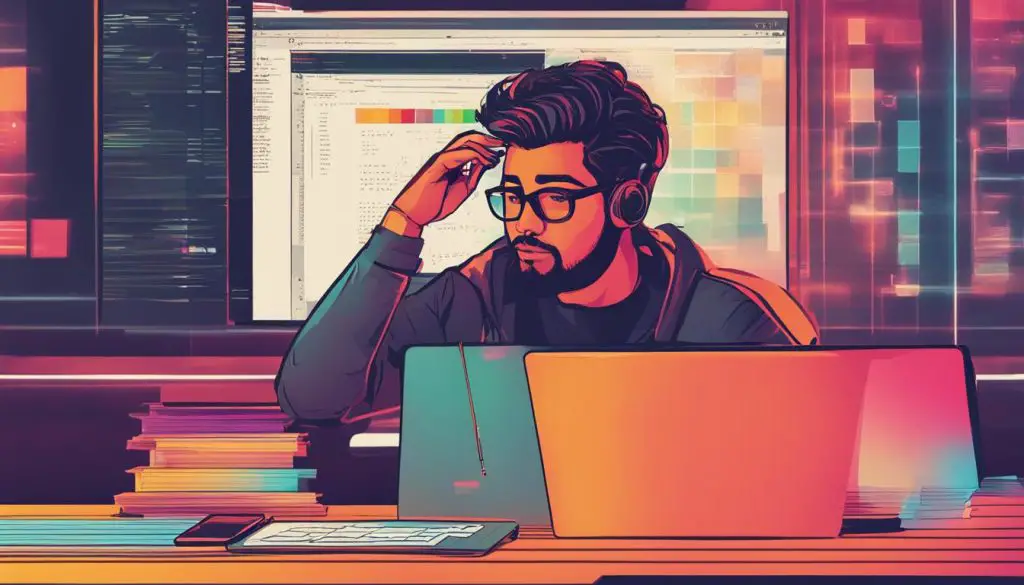
Example Table: Troubleshooting SVG Gradient Problems
Here’s an example table summarizing the common problems and solutions for troubleshooting SVG gradient issues:
| Problem | Solution |
|---|---|
| Duplicate gradient IDs | Ensure each gradient has a unique ID |
| Invalid gradient URLs | Check for errors in CSS code and SVG markup |
| Unclosed paths | Make sure all paths are properly closed |
| Browser compatibility issues | Test SVGs in different browsers for compatibility |
Use this table as a reference when troubleshooting SVG gradient problems. By addressing these common issues, you can ensure that your SVG gradients work seamlessly and enhance the visual appeal of your SVG images.
Best Practices for Using SVG Gradients
When working with SVG gradients, it’s important to follow some best practices to ensure smooth and consistent results. By adhering to these guidelines, you can avoid common issues and optimize your SVG gradients for a seamless user experience.
1. Clean SVG Markup
Keep your SVG markup clean and error-free by closing all paths and ensuring valid URL quotes. Unclosed paths in the SVG markup can cause issues with the display of gradients, so it’s essential to check and fix any unclosed paths in your SVG files.
2. Use Unique Gradient IDs
To avoid conflicts and ensure proper rendering of gradients, use unique IDs for each gradient you define in your SVG. Duplicate gradient IDs can cause issues, especially when there are multiple instances of the SVG in the DOM. By using unique IDs, you can prevent conflicts and ensure that gradients display correctly.
3. Test for Browser Compatibility
SVG gradients may not display correctly in all browsers, so it’s crucial to test your SVGs in different browsers to ensure compatibility. By checking how your gradients appear across various browsers, you can identify any compatibility issues and make necessary adjustments to ensure a consistent experience for all users.
| Best Practices for Using SVG Gradients | Summary |
|---|---|
| Clean SVG Markup | Close all paths and ensure valid URL quotes. |
| Use Unique Gradient IDs | Assign unique IDs to each gradient to avoid conflicts. |
| Test for Browser Compatibility | Check how gradients appear in different browsers. |
By following these best practices for using SVG gradients, you can optimize your SVG files for seamless rendering and ensure a consistent experience across browsers. By keeping your SVG markup clean, using unique gradient IDs, and testing for browser compatibility, you can create stunning visual effects with SVG gradients.
Conclusion
In conclusion, SVG gradients can enhance the visual appeal of your SVG images, but they may sometimes encounter issues. By familiarizing yourself with the different types of SVG gradients and implementing best practices, you can effectively resolve these issues and optimize your SVG gradients.
When encountering problems with SVG gradients, it is essential to identify and address the root cause. Check for common issues such as duplicate gradient IDs, invalid gradient URLs, and unclosed paths in the SVG markup. These issues can prevent the gradients from rendering correctly, but by rectifying them, you can ensure smooth and consistent display.
Optimizing SVG gradients also involves following best practices. Keep your SVG markup clean and error-free by closing all paths and ensuring valid URL quotes. Additionally, assign unique IDs to each gradient to avoid conflicts. Testing your SVGs in different browsers is pivotal to ensure cross-browser compatibility, as SVG gradients may not display correctly in all browsers.
By resolving SVG gradient issues and implementing these best practices, you can create visually appealing SVG images that seamlessly incorporate gradients. With optimized SVG gradients, you can enhance the depth and visual interest of your designs, ensuring a more engaging experience for your audience.
