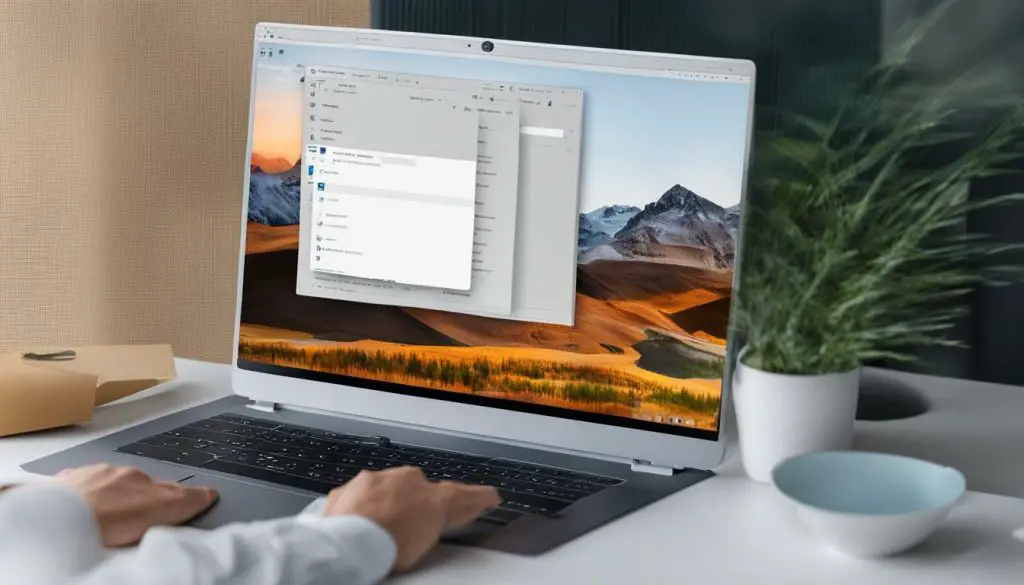
Windows 11 has recently been launched, and with its new features and upgrades, comes a better experience for viewing SVG files. However, some users may find it challenging to view SVG files on their updated system. In this guide, we will provide you with a step-by-step guide on how to view SVG files in Windows 11 effortlessly.
Key Takeaways:
- Understanding the basics of SVG files before viewing them is essential
- Windows 11 has native support for SVG files, making it easier than ever to view them
- Default apps in Windows 11 can be used to view SVG files
- Third-party software can enhance the SVG file viewing experience on Windows 11
Understanding SVG Files and Their Importance
Scalable Vector Graphics (SVG) files are two-dimensional images that use XML-based text to define graphics. SVG files are lightweight and can be scaled to any size without losing quality, making them ideal for use in various applications. Unlike raster images, SVG files are resolution independent and can be edited using a text editor.
SVG files have become increasingly popular in web development, animation, and graphic design. They offer advantages over other image formats in terms of flexibility, accessibility, and interactivity. SVG files can be used to create logos, icons, maps, infographics, and other visual elements for websites, apps, and other digital media.
The importance of SVG files lies in their ability to adapt to different screen sizes and resolutions while maintaining their quality. They can also be easily edited and animated, making them a versatile tool for designers and developers. Additionally, SVG files can be optimized for web use, reducing their file size and improving website loading times.
Native Support for SVG Files in Windows 11
Windows 11 comes with native support for SVG files, making it easier than ever to view and work with these vector image files directly on your system. This means that you no longer need to download external software or web tools to view SVG files, as they can be opened and edited directly within the system.
SVG files are compatible with a wide range of software and applications, including web browsers, graphic design and image editing software, and even office productivity software like Microsoft Word and PowerPoint. With native support for SVG files, Windows 11 ensures that these files can be viewed and edited seamlessly across different applications and platforms.
One of the advantages of native support for SVG files is improved compatibility with other file formats. SVG files can be easily converted to other formats like PNG, JPEG, and PDF using the built-in format conversion tools in Windows 11. This means that you can share and use SVG files across different applications and platforms without worrying about compatibility issues.
Using Windows 11 Default Apps to View SVG Files
If you’re looking for a basic way to view SVG files in Windows 11, using the pre-installed default apps is a quick and easy solution. These apps provide a simple interface for you to open and view SVG files without requiring any additional software or tools. Here’s how to use Windows 11 default apps to view SVG files:
- Locate the SVG file you want to open. You can do this by opening the folder where you saved the file.
- Right-click on the SVG file you want to open.
- Select “Open with” from the drop-down menu.
- Choose the default app that you want to use to view the SVG file. The most common default apps for viewing SVG files in Windows 11 are Microsoft Edge and Internet Explorer.
- Click “OK” to open the SVG file in the selected default app.
Once the SVG file is open in the default app, you can view and work with the file as you normally would. This method is simple, straightforward, and requires no additional setup or configuration.
However, if you require more advanced features or functionality when working with SVG files, you may need to consider using third-party software to enhance your viewing experience. We’ll discuss these options in the next section.
Third-Party Software for Enhanced SVG File Viewing Experience
While Windows 11 comes with native support for SVG files, third-party software can offer additional features and functionality to enhance your viewing experience. Here are some recommendations:
| Software | Description |
|---|---|
| Inkscape | A free and open-source vector graphics editor that supports SVG files, among other formats. It offers a wide range of tools for creating and editing graphics, making it a popular choice among designers. |
| Adobe Illustrator | A professional-grade vector graphics editor that supports SVG files. It offers advanced features for creating and editing graphics, making it a go-to tool for designers and illustrators. |
| CorelDRAW | A comprehensive vector graphics editor that supports SVG files, along with other formats. It offers a wide range of tools and features for creating and editing graphics, making it a versatile choice for designers. |
These software options can offer a more robust feature set and advanced editing capabilities compared to the default apps in Windows 11. However, keep in mind that they may come with a price tag and a steeper learning curve. Choose the software that best fits your needs and budget.
By using third-party software, you can elevate your SVG file viewing experience in Windows 11 and unlock new opportunities for creativity and design.
Conclusion
Windows 11 has made viewing SVG files a breeze with its native support for the format. Whether you’re working on a professional project or just curious about SVG files, Windows 11 has you covered.
If you prefer to use pre-installed applications, the default apps on Windows 11 can also open SVG files seamlessly, ensuring a great viewing experience. But if you need additional features or want to enhance your SVG file viewing experience, third-party software is readily available.
Give It a Try
Now that you have learned how to view SVG files in Windows 11, give it a try! You will be amazed at how effortless and smooth the experience is. Whether you are viewing images, videos, or animations, SVG files have you covered!
Try out the methods discussed in this guide and elevate your SVG file viewing experience in Windows 11. Enjoy exploring the world of SVG files and their many applications!
