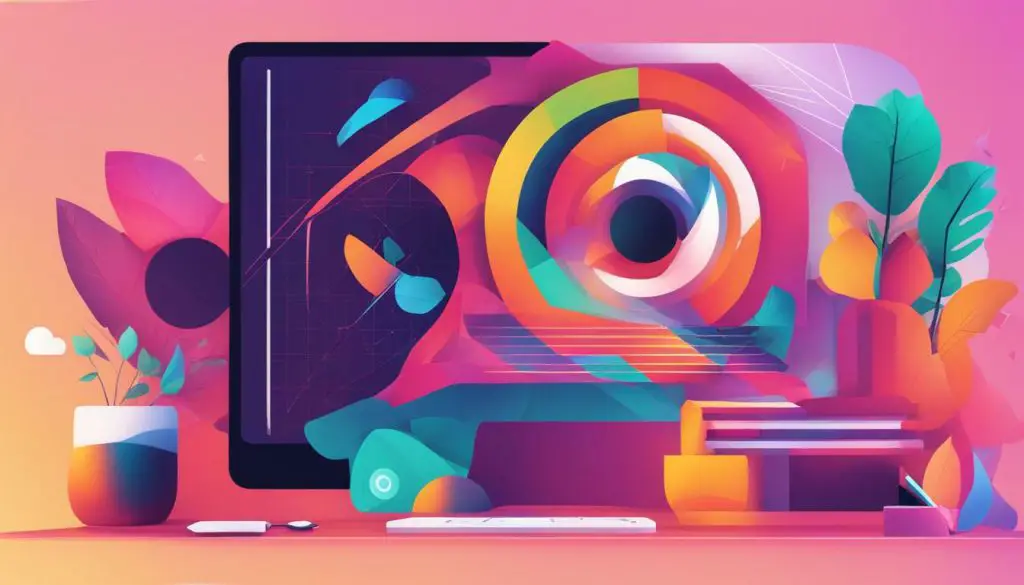
Are you looking to add some life to your SVG graphics? Look no further than JavaScript! In this comprehensive guide, we will explore the world of SVG animation and show you how to use JavaScript to breathe new life into your static SVG designs.
Animating SVG graphics with JavaScript may seem daunting at first, but with the right techniques and guidance, it can be an enjoyable and rewarding experience. Whether you are a beginner or looking to enhance your skills, this guide will provide you with the tools and techniques needed to create engaging SVG animations.
Key Takeaways:
- Learn how to animate SVG graphics using JavaScript with our comprehensive guide.
- Discover the fundamentals of SVG animation and animation techniques with JavaScript.
- Explore advanced topics such as timeline control and easing effects.
- Optimize SVG animation performance for a smooth user experience.
- Ensure cross-browser compatibility and accessibility considerations for your SVG animations.
Understanding SVG and JavaScript Animation Fundamentals
Before diving into the specifics of animating SVG using JavaScript, it’s important to have a solid understanding of SVG and the fundamentals of animation.
SVG, or Scalable Vector Graphics, is an XML-based vector image format used for creating graphics that can be scaled to any size without losing quality. SVG graphics can be created with various tools, including Adobe Illustrator, Inkscape, and Sketch.
To animate SVG elements using JavaScript, you need to understand some fundamental animation principles, such as keyframes, easing, and animation properties. These principles apply to both traditional web animations and SVG animations.
When animating SVG elements using JavaScript, you can use the same animation properties as traditional web animations, including animation-duration, animation-delay, animation-timing-function, animation-fill-mode, and animation-iteration-count. These properties determine how long an animation lasts, when it starts, how it progresses, how it ends, and how many times it repeats.
To animate SVG elements using JavaScript, you need to target the SVG element using its ID, class, or tag name. Once you have targeted the element, you can apply CSS animation properties to it using the style property in JavaScript.
If you are new to animating SVG elements using JavaScript, it’s important to start with simple animations and gradually work your way up to more complex animations. This will help you get familiar with the animation principles and techniques, and avoid overwhelming yourself with too much complexity.
Beginner-Friendly SVG Animation with JavaScript
If you are new to animating SVG elements using JavaScript, there are several beginner-friendly techniques you can start with. These include:
- Scale animation: This is a simple animation where you scale an SVG element up or down using the transform property and the scale() function.
- Color animation: This is an animation where you change the color of an SVG element using the fill or stroke property and a transition effect.
- Path animation: This is an animation where you morph an SVG path from one shape to another using the d attribute and the path() function.
Start with these basic animations and practice applying CSS animation properties to them using JavaScript. Once you have mastered these techniques, you can move on to more complex animations.
Basic SVG Animation Techniques with JavaScript
Now that you have a solid understanding of SVG and JavaScript animation fundamentals, let’s explore some basic SVG animation techniques using JavaScript. These techniques will enable you to create dynamic SVG animations and add interactivity to your graphics.
Animating SVG Elements
The simplest way to animate SVG elements is by changing their attributes using JavaScript. For instance, to animate the opacity of an SVG element, you can use the following code:
//select the SVG element you want to animate
let element = document.querySelector(‘#myElement’);
//animate the element’s opacity from 0 to 1 over 1 second
element.animate([{opacity: ‘0’}, {opacity: ‘1’}], {duration: 1000});
This will smoothly animate the opacity of the selected SVG element from 0 (invisible) to 1 (fully visible) over a duration of 1 second.
Creating Dynamic Animations
Dynamic animations respond to user interactions, such as mouse clicks or hovering over an element. To create dynamic animations with JavaScript, you can use event listeners to detect user actions and trigger animations.
For instance, to animate an SVG circle when the user clicks on it, you could use the following code:
//select the SVG circle you want to animate
let circle = document.querySelector(‘#myCircle’);
//add an event listener for when the circle is clicked
circle.addEventListener(‘click’, () => {
//animate the circle’s radius and fill color
circle.animate([{r: ’20’, fill: ‘red’}, {r: ’50’, fill: ‘blue’}], {duration: 1000});
});
This will animate the selected circle’s radius and fill color when the user clicks on it, transitioning from a radius of 20 and a red fill to a radius of 50 and a blue fill over a duration of 1 second.
Incorporating Interactivity
Adding interactivity to your SVG animations can make them more engaging and user-friendly. To incorporate interactivity, you can use event listeners to detect user actions and modify SVG elements accordingly.
For instance, to animate an SVG rectangle when the user hovers over it, you could use the following code:
//select the SVG rectangle you want to animate
let rectangle = document.querySelector(‘#myRectangle’);
//add event listeners for when the user hovers over and out of the rectangle
rectangle.addEventListener(‘mouseenter’, () => {
//animate the rectangle’s width and fill color when the user hovers over it
rectangle.animate([{width: ‘100’, fill: ‘green’}, {width: ‘150’, fill: ‘yellow’}], {duration: 1000});
});
rectangle.addEventListener(‘mouseleave’, () => {
//reset the rectangle to its original state when the user hovers out of it
rectangle.animate([{width: ‘150’, fill: ‘yellow’}, {width: ‘100’, fill: ‘green’}], {duration: 1000});
});
This will animate the selected rectangle’s width and fill color when the user hovers over it, transitioning from a width of 100 and a green fill to a width of 150 and a yellow fill over a duration of 1 second. When the user hovers out of the rectangle, it will animate back to its original width and fill color.
Advanced SVG Animation Using JavaScript
Now that you have mastered the basics of SVG animation with JavaScript, it’s time to explore more advanced techniques to create truly impressive animations. One way to do this is by utilizing JavaScript animation libraries specifically designed for SVG.
There are several libraries available, each with its own unique features and capabilities. One popular library is GreenSock Animation Platform (GSAP), which provides advanced animation tools such as timeline control, easing effects, and complex animations.
| Library | Description |
|---|---|
| GSAP | Advanced animation tools such as timeline control, easing effects, and complex animations. |
| SVG.js | A lightweight library for animating SVG. |
| Vivus | Specializes in animating SVG strokes for a hand-drawn effect. |
Another approach is to use JavaScript to create complex animations yourself. This can include using dynamic variables, advanced timing functions, and even integrating with other JavaScript libraries and APIs.
Advanced Techniques
- Complex Animations: With JavaScript, you can create intricate animations such as morphing, 3D effects, and particle systems.
- Timeline Control: Libraries like GSAP enable you to precisely control when each animation starts and ends, as well as creating synchronized animations across multiple SVG elements.
- Easing Effects: Adding easing effects to your animations can create more realistic and fluid motion, such as the “bounce” effect or “elastic” effect.
With these advanced techniques, the possibilities for SVG animation using JavaScript are endless. Whether you choose to use a library or create your own animations, remember to keep your audience in mind and create animations that engage and enhance your content.
Optimizing SVG Animation Performance with JavaScript
SVG animation can add a lot of visual appeal to your projects, but it’s crucial to optimize performance for a smooth user experience. Here’s a step-by-step guide on how to optimize your SVG animations using JavaScript:
- Reduce file size: Large SVG files can slow down your website, so it’s important to minimize file size wherever possible. Consider using tools like SVGO to compress your SVG files before incorporating them into your projects.
- Optimize rendering: Animations that require complex calculations or frequent updates can put a strain on your website’s rendering capabilities. To optimize rendering, use the
requestAnimationFrame()method instead ofsetInterval()to update your animations. This will ensure that updates are synced with your device’s refresh rate, resulting in smoother animations. - Use CSS for simple animations: For simple animations like hover effects or fades, consider using CSS instead of JavaScript. CSS animations are often more efficient than JavaScript animations and can improve overall performance.
- Minimize DOM manipulation: Updating the DOM frequently can be a resource-intensive process. To minimize DOM manipulation, consider using techniques like object pooling or pre-rendering, which can reduce the number of updates needed for your animations.
- Test on different devices and browsers: To ensure compatibility and optimal performance, test your SVG animations on a range of devices and browsers. This will help you identify and address any issues that may arise.
By following these tips, you can optimize the performance of your SVG animations and deliver a seamless user experience. Remember to prioritize performance when designing and implementing your animations and experiment with different techniques to find the best solution for your project.
Cross-Browser Compatibility and Accessibility Considerations
As you dive into the world of SVG animation using JavaScript, it’s important to ensure your animations work seamlessly across different browsers and are accessible to all users.
Cross-Browser Compatibility
One of the biggest challenges in creating SVG animations is ensuring compatibility with different browsers. While modern browsers such as Chrome, Firefox, and Safari have excellent support for SVG and its animation features, older browsers may not be as accommodating.
To ensure cross-browser compatibility, it is crucial to test your SVG animations in multiple browsers and versions. You can use online testing tools or set up a local testing environment to preview your animations on different browsers.
Additionally, it’s important to keep up with the latest web standards and to use fallbacks for unsupported features. This can include providing static images or alternative animations for older browsers that do not support SVG or its animation features.
Accessibility
Accessibility is another crucial consideration when creating SVG animations. Users with disabilities rely on assistive technologies such as screen readers to interpret web content. Thus, it is essential to ensure that your animations are accessible to all users, regardless of their abilities.
To make your SVG animations accessible, include descriptive text that can be read by screen readers and other assistive technologies. This text should provide a clear understanding of what the animation represents, its purpose, and any relevant information or instructions.
Additionally, ensure that your animations do not contain flashing or blinking effects that can trigger seizures or other adverse reactions.
By following these accessibility guidelines and testing for compatibility, you can ensure that your SVG animations are accessible to all users, regardless of their browser or abilities.
Best Practices for Creating Engaging SVG Animations
Creating dynamic SVG animations with JavaScript can be a great way to create engaging content that enhances the user experience and conveys your message effectively. Here are some best practices to consider when designing and implementing your SVG animations:
- Keep it simple: While it can be tempting to go overboard with complex animations, keeping your SVG animations simple and focused can often be more effective in getting your message across.
- Use storytelling: Incorporating storytelling elements into your SVG animations can help create a narrative that engages and captivates your audience.
- Choose the right animation technique: From simple transitions to more complex path animations, choosing the right animation technique depends on the specific message you are trying to convey.
- Coordinate with other design elements: Ensure that your SVG animations blend seamlessly with other design elements on your website or app.
- Test and iterate: Testing your SVG animations on different devices and browsers can help you identify and fix any performance or compatibility issues. Don’t be afraid to iterate and refine your animations until you achieve the desired result.
By following these best practices, you can create engaging and effective SVG animations that enhance your designs and deliver your message with impact.
Conclusion
By following this comprehensive guide, you should now have a strong understanding of how to animate SVG graphics using JavaScript. Whether you are a beginner or wish to expand your expertise, utilizing the tips and techniques provided will enable you to create stunning, dynamic SVG animations.
Remember, while creating engaging SVG animations is a great way to captivate your audience, it’s important to consider cross-browser compatibility and accessibility. Ensure your animations are easily accessible to all users and work seamlessly across different browsers.
By incorporating the best practices of SVG animation design, you can create animations that not only look great but effectively communicate your message as well. Experiment with different animation techniques, incorporate storytelling elements, and let your creativity shine.
Get Started Today!
Now that you have this guide as a reference, it’s time to start animating your SVG graphics with JavaScript. From basic animations to more advanced techniques, utilizing the tools provided will enable you to create engaging, dynamic designs with ease.
