Finally, there is a way to create interactive SVG animations without writing code. With the ability to export vector animations from After Effects and import them into Webflow as SVG animations, designers can now create powerful interactive experiences using crisp vector graphics and interactive motion. This comprehensive guide aims to provide a general understanding of how to execute interactive motion graphics using this workflow, starting with the importance of context and composition considerations.
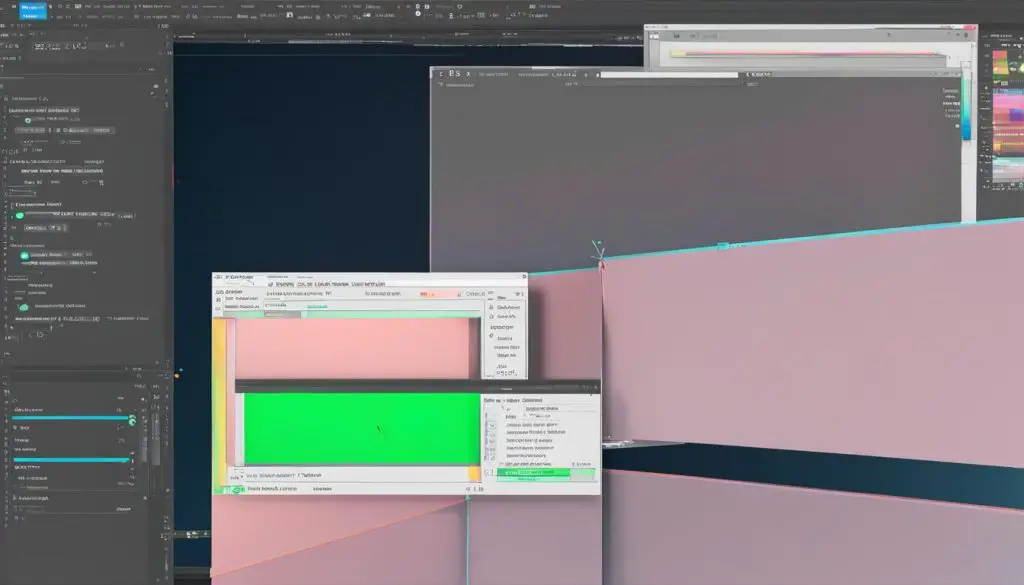
- Learn how to export SVG animations from After Effects
- Understand the role of Lottie in rendering interactive experiences
- Design animations in After Effects with Lottie constraints in mind
- Utilize Bodymovin to export animations as JSON files
- Enhance websites with seamless and engaging interactive SVG animations
Wielding the Power of Lottie
Lottie, developed by Airbnb, is a powerful tool that enables designers to bring their Adobe After Effects animations to life on mobile and web platforms. By exporting animations as JSON files, Lottie allows for seamless integration and native rendering of animations created in After Effects. This opens up a world of possibilities for creating interactive experiences and engaging motion graphics.
With Lottie, designers can leverage the capabilities of After Effects to create stunning animations and then easily export them for use in projects built with platforms like Webflow. The integration between After Effects and Lottie streamlines the workflow, eliminating the need for complex coding and ensuring a smooth transition from design to implementation.
When designing animations in After Effects for Lottie, it’s important to keep certain guidelines in mind. This includes optimizing the animation file size to ensure efficient rendering, converting artwork to shape layers for crisp, scalable vector graphics, and removing any unnecessary layers or effects that may impact performance. By following these guidelines, designers can maximize the potential of Lottie and create animations that are visually captivating and interactive.
To export animations as Lottie JSON files from After Effects, designers can utilize the Bodymovin plugin. This plugin allows users to select the compositions they want to export, choose a destination folder, and easily render the animations as JSON files. The exported files can then be seamlessly imported into Webflow or other platforms that support Lottie animations, allowing for further customization and interaction.
Key Points:
- Lottie, developed by Airbnb, enables the rendering of After Effects animations on mobile and web platforms.
- Designers can export animations as JSON files from After Effects and seamlessly integrate them into projects built with platforms like Webflow.
- When designing animations for Lottie, it is important to optimize file size, convert artwork to shape layers, and remove unnecessary layers or effects.
- The Bodymovin plugin serves as a bridge between After Effects and Lottie, allowing for easy export of animations as JSON files.
Designing for Lottie in After Effects
When designing animations in After Effects for Lottie, there are specific guidelines to keep in mind to ensure a seamless export and optimal performance. These guidelines include:
- Keeping the animation file size small: It is important to optimize your animation and reduce unnecessary elements to minimize file size. This ensures faster loading times and smoother playback on different platforms.
- Using shape layers for vector artwork: Lottie works best with vector-based artwork, so it is recommended to use shape layers instead of rasterized images or other layer types. This allows for scalability and crisp visuals across different screen sizes.
- Removing unnecessary layers: Before exporting your animation, make sure to clean up your composition by removing any unused layers or elements. This helps reduce file size and improves overall performance.
- Exporting at 1x resolution: Lottie animations are typically rendered at 1x resolution, so it is advisable to export your animation accordingly. Exporting at higher resolutions may result in larger file sizes without significant visual improvements.
- Avoiding expressions and effects: While After Effects offers a wide range of effects and expressions for animation, not all of them are compatible with Lottie. To ensure a smooth export, avoid using complex expressions and effects that are not supported by Lottie.

“Designing animations in After Effects for Lottie requires thoughtful consideration of file size, vector artwork, and compatibility with Lottie’s capabilities. By following these guidelines, designers can create optimized and interactive animations that seamlessly integrate with various platforms and devices.”
It is also important to note that certain features, such as blending modes, luma mattes, and layer styles, are not supported in Lottie animations. However, these effects can be achieved through CSS once the animation is imported into Webflow or other platforms that support CSS styling.
By adhering to these design principles and leveraging the power of Lottie, designers can create stunning and interactive animations in After Effects that can be easily exported as JSON files for seamless integration into web and mobile platforms.
Example Table
| Guideline | Description |
|---|---|
| Keeping the animation file size small | Optimize the animation and remove unnecessary elements to minimize file size for faster loading times. |
| Using shape layers for vector artwork | Utilize shape layers instead of rasterized images or other layer types for scalability and crisp visuals. |
| Removing unnecessary layers | Clean up the composition by removing unused layers or elements to reduce file size and improve performance. |
| Exporting at 1x resolution | Export the animation at 1x resolution for optimal rendering on various devices and platforms. |
| Avoiding expressions and effects | Avoid using complex expressions and effects that are not supported by Lottie for a smooth export. |
Exporting with Bodymovin
Exporting animations created in After Effects as Lottie JSON files is made possible through the Bodymovin plugin. This powerful plugin can be accessed through the Window > Extensions > Bodymovin menu in After Effects. With Bodymovin, designers have an efficient and convenient way to export their animations and bring them into Webflow for further customization and interaction.
Using Bodymovin is straightforward. Once your animation is ready, select the compositions you want to export and choose a destination folder. Then, simply click the render button to generate the JSON file. This file contains all the necessary information for the animation and can be easily integrated into Webflow.
Exporting with Bodymovin provides designers with a seamless workflow, ensuring that their animations can be used across different platforms and devices. The JSON file format allows for efficient rendering of animations on both mobile and web platforms, making it an essential tool for creating interactive experiences.
| Advantages of Exporting with Bodymovin | Disadvantages of Exporting with Bodymovin |
|---|---|
|
|
Conclusion
Exporting animations with Bodymovin is a crucial step in the SVG export After Effects workflow. This plugin allows designers to seamlessly integrate their animations into Webflow as Lottie JSON files, enabling further customization and interaction. Despite some limitations, the advantages of using Bodymovin outweigh its disadvantages, making it an essential tool for designers looking to create engaging and interactive SVG animations.
Conclusion
The SVG export After Effects workflow revolutionizes the creation of interactive SVG animations, empowering designers to bring their visions to life. By harnessing the power of Lottie, After Effects, and Webflow, designers can seamlessly integrate captivating motion graphics into their websites.
With Lottie as the key player, animations created in After Effects can be exported as JSON files and rendered flawlessly on both mobile and web platforms. This enables designers to deliver immersive and interactive experiences to their audience.
By eliminating the need for extensive coding knowledge, this workflow provides a user-friendly solution for designers to achieve professional-looking animations. Whether you’re already familiar with After Effects or Webflow, this workflow empowers you to push the boundaries of creativity without limitations.
With the integration of vector graphics from tools like Illustrator, Figma, or Sketch, designers can explore endless possibilities in animating their websites. The combination of SVG export from After Effects, Lottie, and Webflow offers a seamless process for designers to create visually stunning and engaging experiences.
