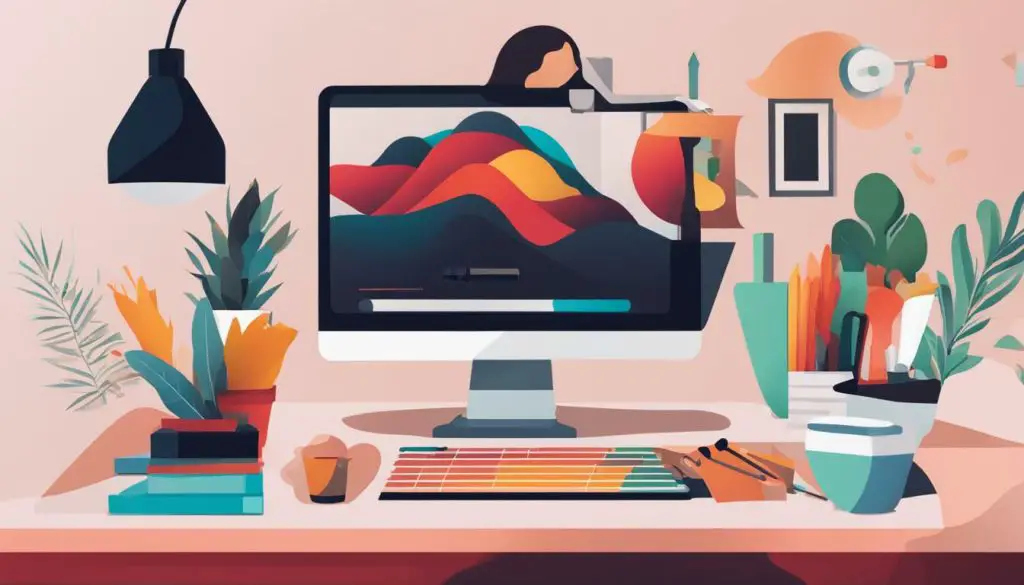
If you want to create striking graphics that stand out, SVG files are an excellent choice. Scalable Vector Graphics or SVG is a popular file format used in graphic design, web development, and other digital applications. With Canva’s intuitive platform, you can easily make SVG files, regardless of your level of design expertise.
In this guide, we will provide a comprehensive step-by-step tutorial on how to make SVG files in Canva. You will learn how to use Canva’s powerful features to create eye-catching visuals that grab your audience’s attention.
Key Takeaways
- Create impressive SVG files in Canva, regardless of your skill level.
- Learn how to use Canva’s intuitive interface to design visually appealing graphics.
- Discover tips and techniques for enhancing your SVG designs with advanced features.
- Unlock your creative potential and improve your graphic design skills with Canva.
- Start creating stunning SVG files today and take your designs to the next level.
Getting Started with Canva for SVG File Creation
Canva is a powerful and user-friendly platform that allows you to create stunning designs and graphics quickly and easily. Whether you are a beginner or an experienced designer, Canva offers a range of tools and features to help you create beautiful SVG files.
Design SVG Files Using Canva
Before you start creating your first SVG file, you need to familiarize yourself with Canva’s interface. The platform offers a range of customization tools, such as color palettes, icons, and fonts, that allow you to tailor your designs to your preferences.
To start creating your SVG file, you can either choose a pre-made design from Canva’s library or create a new design from scratch.
Canva SVG File Tutorial
To illustrate how to design an SVG file using Canva, we will create a simple SVG file with a few basic shapes.
- Open Canva and select the “Custom Dimensions” option to set the size of your SVG file.
- Add your desired elements, such as shapes or icons, to your design using the “Elements” tab.
- Customize your elements by changing their color, size, and position.
- Export your design as an SVG file by clicking on the “Download” button and selecting the SVG file format.
With these simple steps, you can create a basic SVG file using Canva. However, Canva offers many advanced features and techniques to help you take your designs to the next level.
In the next section, we will explore how to create and edit SVG files in Canva in more detail.
Creating and Editing SVG Files in Canva
Now that you are familiar with the basics of Canva, it’s time to start creating your own SVG files. In this section, we will provide a step-by-step guide for making SVG files in Canva. Whether you’re a beginner or an experienced designer, this easy way to create SVG files in Canva will have you designing amazing graphics in no time.
Start by opening Canva and selecting the SVG file template of your choice. Next, select the elements you want to include in your design, such as shapes, icons, and text. You can customize each element by adjusting its size, color, and position.
Once you have your elements in place, you can start editing them by using Canva’s editing tools. For instance, you can crop images, adjust their transparency levels, and apply filters. You can also add effects to your SVG files, such as shadows, glows, and outlines.
It’s important to remember that SVG files are vector graphics, which means they can be scaled without losing image quality. This makes them ideal for creating logos, icons, and other graphics that need to be resized frequently. With Canva, you can easily resize your SVG files by using the drag handles on each element or by entering specific dimensions in the properties panel.
Canva also offers a range of other features for creating visually appealing designs, such as grids, rulers, and snap-to-guides. These can help you ensure that your SVG files are perfectly aligned and symmetrical.
Finally, once you’re satisfied with your design, you can export it as an SVG file. Simply click on the Download button and select the SVG file format. Canva will automatically generate a high-quality SVG file that you can use in your projects.
In conclusion, creating and editing SVG files in Canva is a straightforward process that requires no prior design experience. With this step-by-step guide for making SVG files in Canva, you’ll be able to create professional-looking graphics in no time.
Enhancing Your SVG Designs with Canva’s Advanced Features
Canva offers a variety of advanced features to help you bring your SVG designs to life. Here are some tips and techniques to take your designs to the next level:
Using Layers and Masks
One of the most powerful features of Canva is the ability to use layers and masks to create dynamic designs. By arranging elements on different layers, you can easily move, resize, and apply effects to individual elements without affecting the rest of the design. Masks allow you to create transparent areas in your design, making it easy to create complex shapes and patterns.
Applying Gradients and Filters
Another way to enhance your SVG designs is by applying gradients and filters. Gradients can add depth and dimension to your designs, while filters can apply special effects like shadows, glows, and blurs. Canva offers a variety of pre-made gradients and filters, or you can create custom ones to suit your needs.
Using Typography Effectively
Typography can make or break a design, and Canva offers a variety of tools to help you make the most of your text. From selecting the right font to adjusting letter spacing and line height, you can customize your text to fit your design perfectly. Canva also offers a variety of text effects, like shadows, outlines, and curves, to give your text a unique look.
Applying Effects to Images and Graphics
If your SVG design includes images or graphics, you can apply effects like shadows, blurs, and transparency to make them stand out. Canva offers a variety of pre-made effects, or you can create your own custom effects using the layer and mask tools.
By leveraging Canva’s advanced features, you can create stunning and unique SVG designs that stand out from the crowd. Experiment with different techniques and see what works best for your design.
Conclusion
In conclusion, this comprehensive guide has equipped you with the knowledge and skills to create SVG files in Canva. By following the step-by-step instructions and leveraging Canva’s powerful features, you can bring your design ideas to life and elevate your graphic design skills.
Remember, design is an art form that requires creativity, practice, and patience. Don’t be afraid to experiment with different techniques and styles to find your own unique voice and aesthetic.
Keep Learning and Growing
Lastly, we encourage you to continue learning and growing as a designer. There are countless resources available, such as online courses, design blogs, and social media communities, that can inspire and challenge you to push your boundaries and reach new heights.
Thank you for reading this guide, and we hope it has been informative and helpful. Start creating stunning SVG files with Canva today and unlock your creative potential!
