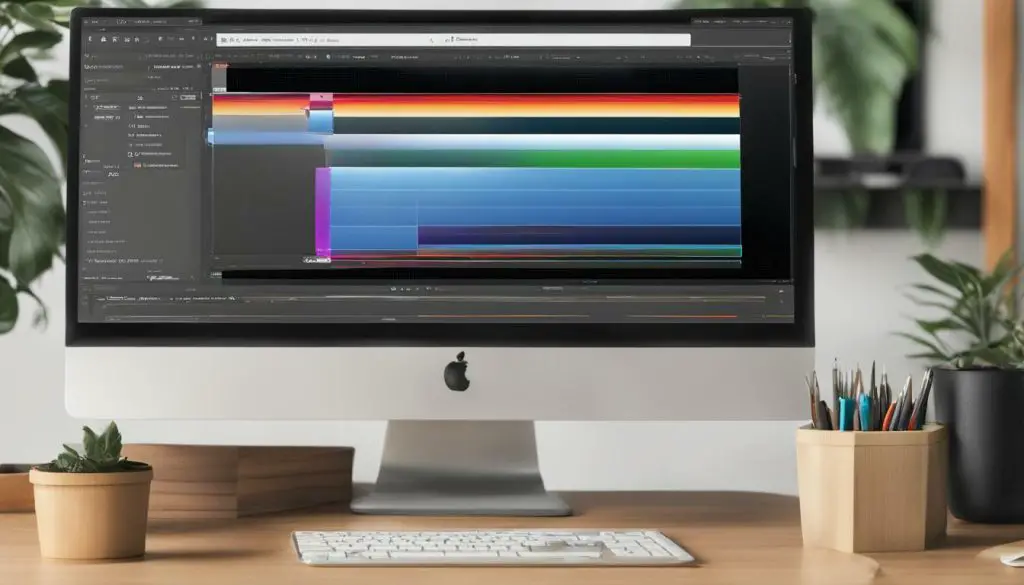
As an aspiring designer, you may have come across an SVG image and wondered how to extract the SVG path from it. The SVG path defines the shape of the image and can be used in various ways to enhance your design projects. In this guide, we will explore different methods and techniques to help you obtain the SVG path from an SVG image easily.
Key Takeaways
- Understanding SVG paths and images is essential before extracting SVG path from an SVG image.
- Manual extraction from the SVG file is possible with basic knowledge of SVG markup.
- Several online tools and software offer SVG to path conversion for a simplified process.
- Using JavaScript code for extraction offers flexibility and customization options.
- Integrating the SVG path into your design workflow can enhance your projects.
Understanding SVG Paths and Images
SVG, or scalable vector graphics, is a popular file format used in web design and graphic design. An SVG image is defined by the SVG markup, which includes instructions for defining the shape of the image through SVG paths.
SVG paths consist of a series of commands that delineate the shape and position of the image. The path can contain various shapes such as lines, curves, and arcs. The SVG path is an essential component of the SVG image, and understanding it is crucial for extracting it from the image.
To extract an SVG path from an SVG image, you need to understand the structure and syntax of the SVG markup. You can then use this knowledge to locate the path code within the SVG file. Various techniques, such as manual extraction, conversion tools, and JavaScript, can be used to extract the SVG path.
Retrieving the SVG path from an SVG image is a fundamental skill for designers and web developers who work with vector graphics. It allows them to manipulate the image’s shape and style to create visually appealing designs. By mastering the art of SVG path extraction, you can unlock the full potential of SVG images and revolutionize your design workflow.
Manual Extraction of SVG Path
To obtain the SVG path from an SVG image manually, you will need to access the SVG markup code directly. This method requires some basic knowledge of SVG markup, but it is a straightforward process.
The first step is to open the SVG file in a text editor or code editor. Look for the <path> element within the code. This element defines the path of the SVG image.
Once you have located the <path> element, copy the contents of the d attribute. This attribute contains the SVG path data that defines the shape of the image.
You can now paste the contents of the d attribute into a separate text document or code editor. The resulting code will be the SVG path data that you can use in your design workflow.
This method can be useful for those who want a more precise control over the SVG path data or need to manipulate it for their specific purposes, such as animation or interactivity.
SVG to Path Conversion Tools
If you prefer an automated solution for converting SVG images to SVG paths, there are several online tools and software available that can do the job for you. Let’s take a look at some of the popular tools:
| Tool | Features |
|---|---|
| Online SVG Converter | Converts SVG images to various formats, including SVG path. Allows customization and optimization options. Free and paid versions available. |
| SVG Path Converter | A simple online tool that converts SVG images to SVG paths. Supports batch conversion. |
| Inkscape | A free and open-source vector graphics editor that supports SVG to path conversion. Works on multiple platforms, including Windows, Mac, and Linux. |
Using these tools, you can quickly and easily convert your SVG images to SVG paths without the need for manual extraction. However, keep in mind that automated conversion may not always produce perfectly optimized paths and can sometimes result in path data that requires further editing.
If you prefer a more customized solution or have specific requirements for your SVG paths, it may be worth exploring the manual extraction or JavaScript methods discussed in earlier sections.
Using JavaScript for SVG Path Extraction
If you prefer a more programmatic approach to extracting SVG paths from SVG images, JavaScript can be a powerful tool. By utilizing JavaScript code, you can extract the SVG path and manipulate it directly within your browser.
JavaScript libraries such as D3.js and Raphael.js provide robust solutions for working with SVG paths. D3.js provides a variety of tools for creating and manipulating SVG paths, while Raphael.js offers an extensive library of pre-built shapes and paths.
One simple method for extracting the SVG path using JavaScript is to target the “d” attribute of the <path> tag within the SVG image. This attribute defines the path data for the <path> element, which includes the SVG path code.
// Get the SVG path element by ID
var myPath = document.getElementById(“myPath”);
// Get the SVG path code
var svgPath = myPath.getAttribute(“d”);
Once you have extracted the SVG path code, you can use JavaScript to manipulate it in various ways. For example, you can modify the path data to create new shapes or animations, or you can transform the path to fit your specific design needs.
Overall, using JavaScript for SVG path extraction provides flexibility and customization options for advanced users. By manipulating the SVG path code directly, you can unlock the full potential of SVG paths in your projects.
Integrating SVG Path Extraction into Design Workflow
Once you have successfully extracted the SVG path from an SVG image, it is essential to integrate it into your design workflow efficiently. Most design software, including Adobe Illustrator and Sketch, support SVG paths, making integration a seamless process.
To import an SVG path into Adobe Illustrator, click on the “File” menu, select “Import,” and choose the SVG file containing the path you want to use. In the import dialogue, ensure that “Show options” is checked, and select “SVG” under “Files of type.” Once the file is imported, you can select the path using the “Direct Selection Tool” and manipulate it as needed.
Similarly, to import an SVG path into Sketch, click on the “Insert” menu, select “Vector,” and choose the “Edit” option. Then, copy and paste the SVG path code into the editor. Once the path is loaded, you can use the “Vector Editing Tool” to manipulate it as needed.
Integrating SVG paths into your design workflow enhances your design capabilities and saves time. The extracted path can be transformed into different shapes, scaled, or manipulated to suit your design needs.
Overall, efficiently integrating the extracted SVG path into your design workflow is crucial to ensure that you maximize its potential and create outstanding designs.
Advanced Techniques: Manipulating SVG Paths
Extracting SVG paths from SVG images is just the tip of the iceberg. Advanced users can take their design workflow to the next level by manipulating SVG paths in various ways. Here are some advanced techniques:
Combining multiple SVG paths
If you have multiple SVG paths, you can combine them into a single path for easier editing. To do this, use a text editor or code editor to copy and paste the path code for each SVG path into a single path element.
Simplifying complex paths
Complex paths with excessive anchor points can slow down your design workflow. Use a simplification tool, such as the simplify.js library, to reduce the anchor points and simplify the path while maintaining its shape.
Converting SVG paths into other formats
Converting SVG paths into other formats can expand their functionality. Use a conversion tool, such as SVGO, to convert SVG paths into formats such as SVGZ, PDF, or JSX.
By implementing these advanced techniques, you can take full control over your SVG paths and streamline your design workflow.
Conclusion
Obtaining an SVG path from an SVG image may seem like a daunting task, but with the right techniques and tools, it can be a straightforward process. In this guide, we have explored various methods to extract SVG paths from SVG images, including manual extraction, conversion tools, JavaScript techniques, and integration into design workflows.
By understanding the fundamentals of SVG paths and images, you can unlock the full potential of SVG paths and manipulate them to fit your design needs. Advanced techniques such as combining and simplifying paths can streamline your design workflow and save time and effort.
Remember to choose the extraction method that suits your level of expertise and design requirements. Whether you prefer manual extraction or automation with conversion tools, the end goal is to obtain an SVG path that you can integrate into your design software effortlessly.
With this knowledge and tools at hand, you can now confidently approach your design projects knowing that you have the skills to extract SVG paths and use them to achieve your design objectives.
